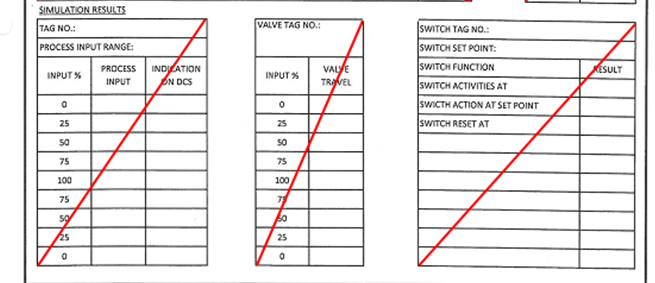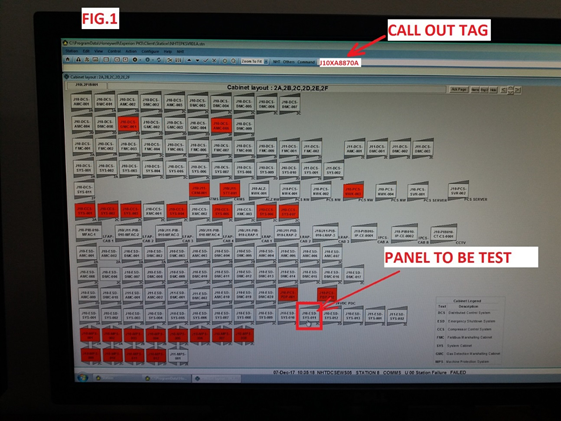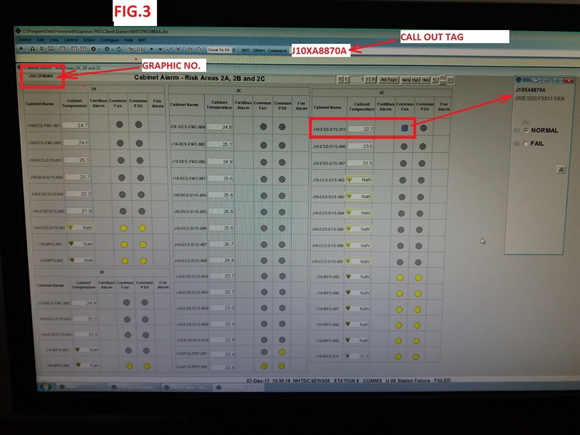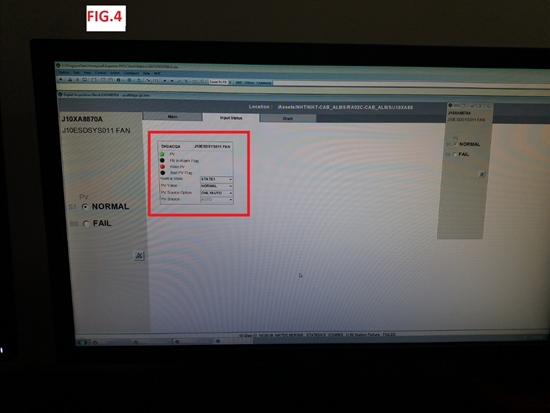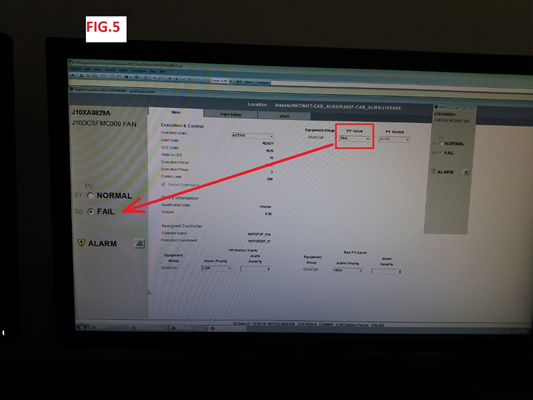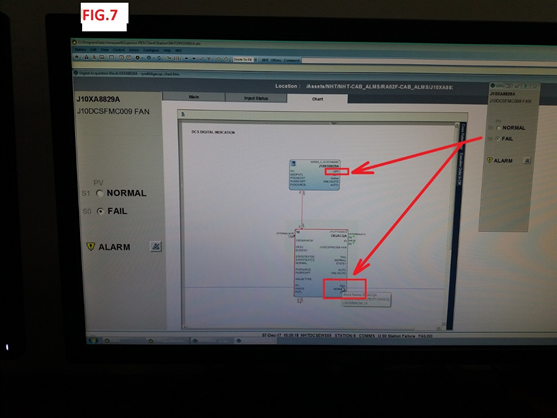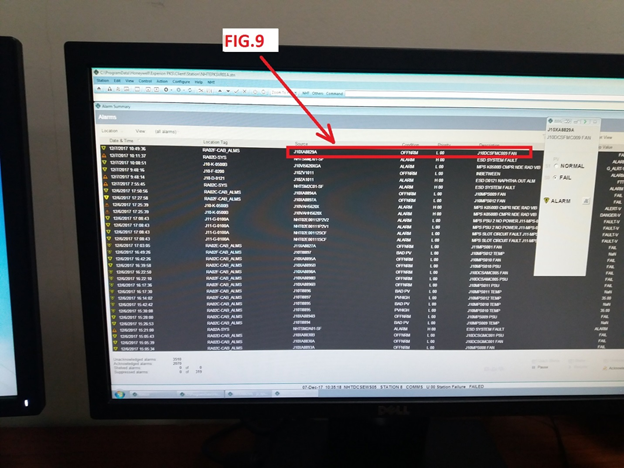DCS Loop Check Procedure for Detailed Check Points
For Checking DI tags related to DCS.
Step 1:
- Call the DCS tag by typing the tag name in the Command bar of DCS Graphic page, or just click the designated panel which need to be check/test. FIG.1
Step 2:
- Base on LOOP TEST CHECK SHEET showed at Fig. A, Check the Pointing Tag, Point Description, Point Configuration, Point Range and Alarm Set points attached to the Loop folder prepared.
- DCS Operator or Panel man can fill this detail by looking at the FIGURE 2. And for the graphics no. operator can identify by checking the left side of cabinet alarm graphic. FIG.3
Step3:
- Simulating Alarm for DI signal in this case tag J10XA8829A FAN located at j10DCSFMC009 panel, just shut down the circuit breaker for the fan and check the graphics no.J10L3PIB010 of FIG.3, in this graphic just click the yellow dot for fan to show the Pointing tag Face plate to see the status condition.
- Once Alarm receive check the Data Acquisition block to check the related alarm appear on the graphics. See Fig.4/5/6/7.
- Also check the Panel Layout Graphic to see if the assigned block for the related Panel is on Alarm State. See Fig.8
- Then check the Alarm summary list if the alarm appear on the List. See 9
- Once Simulation completed and Alarm is verified, normalized the signal.