This article is about Analog Temperature Transmitter Calibration With HART Parameters and focusing to the engineers, technicians and supervisors. You will find lot of documents related to this article. Just navigate our website www.paktechpoint.com and find more articles. Please! Do not forget to subscribe our You tube channel also. Thanks in Advance.
Analog Temperature Transmitter Calibration With HART Parameters
Applications and Hands On Exercises
Calibrator Setup Screen
Start by selecting the desired SETUP functions
Select temperature units and turn on 24V loop supply.
•Press the “NEXT PAGE” soft key TWICE
•Select Temperature units using the ARROW key
•Press the “ENTER” key and select Units using the ARROW keys
•Press the “ENTER” key
•Push the “DONE” soft key
2. Continue by selecting the desired MEASURE and SOURCE functions.
Use Type K thermocouple and milliamps
Use Type K thermocouple and milliamps
Transmitter Cal Measure Configuration
•Press the “MEAS/SOURCE” key to get the full MEASURE screen
•Press the “mA” key to select milliamps
Transmitter Cal Source Configuration
•Press the “MEAS/SOURCE” key to get the SOURCE screen
•Press the “TC” key once to select Thermocouple type
•Select ‘K’ and press the “ENTER” key
•Select “Linear T” transmitter type and press the “ENTER” key
•Use the “Numeric Keypad” to enter a temperature value and press the “ENTER” key
Select Instrument to be Calibrated
•Press the “As-Found” soft key.
•4 types of instruments
•Instrument – linear
–Calibrates linear transmitters
·Ö Instrument
–Calibrates square law transmitters
•1 Point Switch test
•2 Point Switch test Highlight
“Instrument” to select linear responding transmitters
“Instrument” to select linear responding transmitters
•Select “Instrument”
Transmitter Cal Parameters
•Define your procedure by defining end points, test tolerance, and strategy
•Press 4 using the “Numeric key pad” and press “ENTER”
•Repeat to select:
–100% Value
–Tolerance
•Press the “Down Arrow” key to highlight the Source 0% Value field
•Specify from transmitter’s span:
–0% Value
–100% Value
Select Test Strategy
•Highlight the Test Strategy field using the “Arrow” keys
•Press the “ENTER” key
•Using the ARROW keys select the 3 point up/down strategy and press the “ENTER” key
•Press the “DONE” soft key
TC Transmitter As Found Test
•Verify Lead connections:
–Connect the TC connector to the 743’s TC jacks
–Connect the Loop Supply leads to the CENTER set of jacks on the 743
•Test can be run in either Automatic or Manual mode
•Press the “AUTO TEST” soft key
As Found Results
Use the internal tests to verify and document the “As Found” – before adjustment – conditions
•Results displayed
•Display highlights Out-of -Tolerance measurements
•Press the “DONE” soft key
Document Transmitter & tech details
•Instrument specific information is saved with the Calibration Data
•The user enters:
–Tag information
–Serial number
–Identification field
•Tag information is required for documented data
•Press the “DONE” soft key
Transmitter adjustment
•Press the “ADJUST” soft key
•Adjust the zero adjustment until the error is in forward video
•Select GoTo 100% and adjust the Span as necessary
–Repeat Zero and Span until the desired results (error forward video) are obtained
•Linearity can be checked by using “Goto 50%” soft key.
•Once all (3) tests, (0%, 50% and 100%) pass, go to the As-Left test
Transmitter calibration As-Left measurement
The As-Left test will repeat the initial tests to verify and document the “As Left”, post adjustment condition of the
transmitter
transmitter
•Press “As Left”
•Push the “DONE” soft key to accept the procedure test conditions
•Press “Auto Test” and review the results
•The As-Left test is successful if all Error% results are in forward video.
• If they fail, additional adjustment and additional As-Left test(s) are necessary.
Reviewing Results
•Press the “More Choices” soft key until the “Review Memory” soft key is visible
•Push the “Review Memory” soft key
•Use the ARROW keys to select the TAG number of the desired result
•Select the As Found entry and press the “ENTER” key
•Review your procedure template
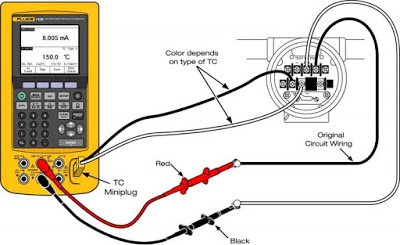
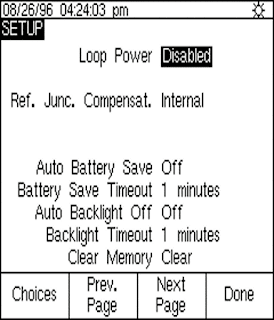
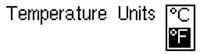
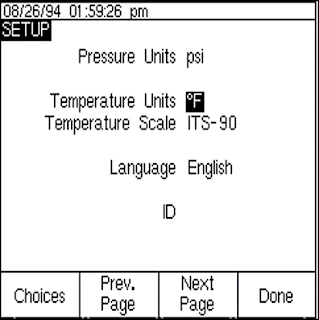
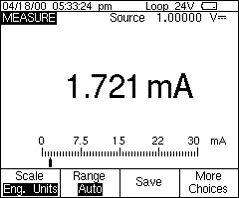

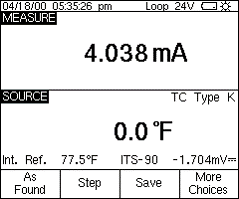
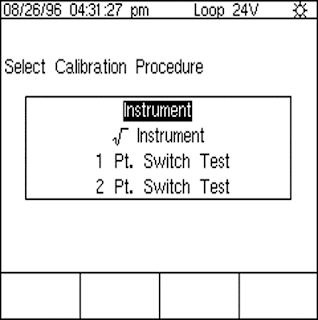
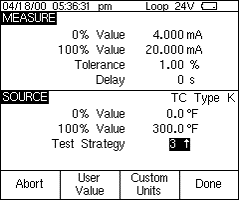
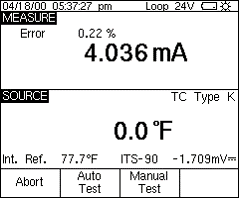

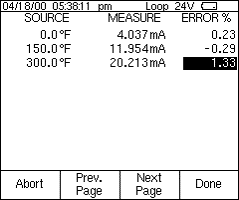
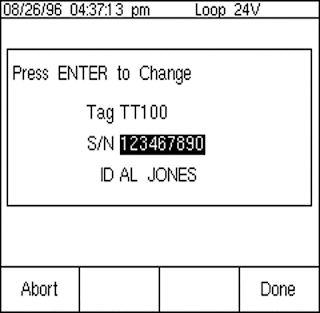
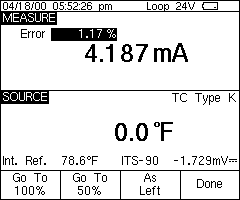
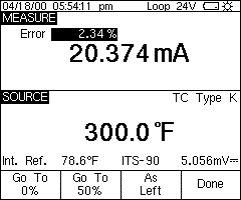
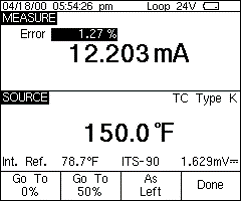
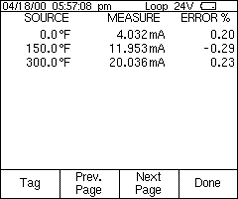
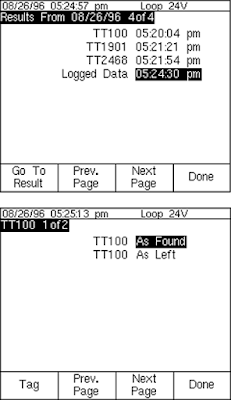
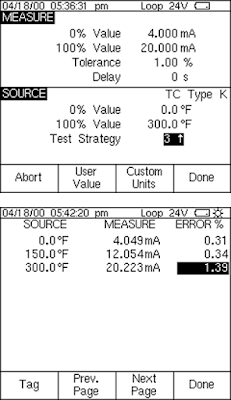
thanks